Take this data representing inventory of some fictional data centers that doesn't even meet the requirements of first normal form due to the repeating groups of data:
Figure 1. Data Center Source Data
Create and Populate:
CREATE TABLE DATA_CENTER_LIST
(
DATA_CENTER_NAME VARCHAR(30),
DATA_CENTER_ADDRESS VARCHAR(30),
DATA_CENTER_CITY VARCHAR(30),
DATA_CENTER_STATE VARCHAR(30),
SERVER_NAME VARCHAR(30),
ATTRIBUTE_TYPE VARCHAR(30),
ATTRIBUTE_VALUE VARCHAR(30)
)
GO
INSERT INTO DATA_CENTER_LIST VALUES
('Data Center 1', '111 Main St', 'Denver', 'CO', 'Server 1', 'OS', 'Windows'),
('Data Center 1', '111 Main St', 'Denver', 'CO', 'Server 1', 'Platform', 'Dell'),
('Data Center 1', '111 Main St', 'Denver', 'CO', 'Server 1', 'Role', 'File Server'),
('Data Center 1', '111 Main St', 'Denver', 'CO', 'Server 2', 'OS', 'Linux'),
('Data Center 1', '111 Main St', 'Denver', 'CO', 'Server 2', 'Platform', 'HP'),
('Data Center 1', '111 Main St', 'Denver', 'CO', 'Server 2', 'Role', 'Web Server'),
('Data Center 1', '111 Main St', 'Denver', 'CO', 'Server 3', 'OS', 'Windows'),
('Data Center 1', '111 Main St', 'Denver', 'CO', 'Server 3', 'Platform', 'HP'),
('Data Center 1', '111 Main St', 'Denver', 'CO', 'Server 3', 'Role', 'SQL Server'),
('Data Center 1', '111 Main St', 'Denver', 'CO', 'Server 4', 'OS', 'Windows'),
('Data Center 1', '111 Main St', 'Denver', 'CO', 'Server 4', 'Platform', 'Dell'),
('Data Center 1', '111 Main St', 'Denver', 'CO', 'Server 4', 'Role', 'File Server'),
('Data Center 1', '111 Main St', 'Denver', 'CO', 'Server 5', 'OS', 'Windows'),
('Data Center 1', '111 Main St', 'Denver', 'CO', 'Server 5', 'Platform', 'HP'),
('Data Center 1', '111 Main St', 'Denver', 'CO', 'Server 5', 'Role', 'File Server'),
('Data Center 2', '10 West Ave', 'Denver', 'CO', 'Server 6', 'OS', 'Windows'),
('Data Center 2', '10 West Ave', 'Denver', 'CO', 'Server 6', 'Platform', 'Dell'),
('Data Center 2', '10 West Ave', 'Denver', 'CO', 'Server 6', 'Role', 'SQL Server'),
('Data Center 2', '10 West Ave', 'Denver', 'CO', 'Server 7', 'OS', 'Linux'),
('Data Center 2', '10 West Ave', 'Denver', 'CO', 'Server 7', 'Platform', 'HP'),
('Data Center 2', '10 West Ave', 'Denver', 'CO', 'Server 7', 'Role', 'Web Server'),
('Data Center 2', '10 West Ave', 'Denver', 'CO', 'Server 8', 'OS', 'Windows'),
('Data Center 2', '10 West Ave', 'Denver', 'CO', 'Server 8', 'Platform', 'HP'),
('Data Center 2', '10 West Ave', 'Denver', 'CO', 'Server 8', 'Role', 'SQL Server'),
('Data Center 2', '10 West Ave', 'Denver', 'CO', 'Server 9', 'OS', 'Windows'),
('Data Center 2', '10 West Ave', 'Denver', 'CO', 'Server 9', 'Platform', 'Dell'),
('Data Center 2', '10 West Ave', 'Denver', 'CO', 'Server 9', 'Role', 'SQL Server'),
('Data Center 2', '10 West Ave', 'Denver', 'CO', 'Server 10', 'OS', 'Linux'),
('Data Center 2', '10 West Ave', 'Denver', 'CO', 'Server 10', 'Platform', 'HP'),
('Data Center 2', '10 West Ave', 'Denver', 'CO', 'Server 10', 'Role', 'Web Server')
GO
This table is ugly, but presents us with a lot of options depending on business requirements. From a first look, we can easily see 2 dimensions we can derive from this data:
 |
| Figure 2. Derived Dimensions |
We would have to eliminate the repeating groups, and select distinct values for the attributes of both. Once that is done, we can show relationships between the 2 through the use of a fact-less fact like this:
 |
| Figure 3. Fact-less Fact |
There are more opportunities hidden in this data rather than just deriving relationships between 2 dimensions. Say there was a requirement to snapshot the data center inventory by server attributes, to get a grasp of how inventory is changing periodically. This would be achieved best by making use of a periodic snapshot table. One way of doing this would be to take the attributes of the server and move them to a junk dimension in a schema like this:
 |
| Figure 4. Periodic Snapshot Fact Schema with Junk Dimension |
With this solution, we can sum SERVER_COUNT(where server count is the sum of servers with the unique combination of attributes in DIM_SERVER_CATEGORY recorded on the date in DIM_DAY that are tied to a data center in DIM_DATA_CENTER) by data center and server category to determine how many servers per data center have certain attributes. SERVER_COUNT would thus represent a semi-additive measure since we cant aggregate outside of the context we defined for the day. We can query this schema within certain constraints, like this query used to find the number of servers per data center on 3/15/2013 that had Linux as their OS:
SELECT
DC.DATA_CENTER_NAME,
SUM(SERVER_COUNT) AS SERVER_COUNT
FROM
FCT_DATA_CENTER_INVENTORY FC
INNER JOIN DIM_DAY DY ON FC.DAY_KEY=DY.DAY_KEY
INNER JOIN DIM_DATA_CENTER ON DC.DATA_CENTER_KEY=FC.DATA_CENTER_KEY
INNER JOIN DIM_SERVER_CATEGORY DS ON FC.SERVER_CATEGORY_KEY=DS.SERVER_CATEGORY_KEY
WHERE
DY.FULL_DATE='3/15/2013' AND DS.OS='LINUX'
GROUP BY
DC.DATA_CENTER_NAME
This should fulfill the business requirement for inventory snapshots. But we can look at this in another way as well. What if this schema doesn't sit well with your report developers. They like that its much easier to deal with than the format of the source system data, but they want it even simpler. They don't like the junk dimension and would much rather see the measures transposed across the fact in a schema like this:
 |
| Figure 5. Periodic Snapshot Fact with Transposed Measures |
This is a little less flexible than the last schema and only fits a specific requirement. But it is easy to query and takes the need to do the transpose away from the reporting solution. However; it removes the ability to slice and dice across the junk dimension. But if that's what they want, and you've communicated the restrictions to the business, then so be it!
In order for us to start the ETL process for this periodic snapshot, we would need a separate process to populate the DIM_DATA_CENTER from the same piece of source data before we can populate this fact. This would entail selecting distinct values from the source table (in this example we'll call this DATA_CENTER_LIST) and slapping a surrogate key on the table. This would be from a de-duping mechanism or just a distinct in SQL:
SELECT DISTINCT
DATA_CENTER_NAME ,
DATA_CENTER_ADDRESS ,
DATA_CENTER_CITY ,
DATA_CENTER_STATE
FROM
DATA_CENTER_LIST
With the dimension created and populated we can focus on the ETL for FCT_DATA_CENTER_INVENTORY. There are 2 ways to go about this, from a sourcing perspective, and I'll examine both in the next section here. This first way of going about it is to take advantage of the tools provided by SSIS, primarily the Pivot Transformation. For this our data flow would look similar to this(disregard the Union All Transformation, that's here so we can have a data viewer to view the output, in a normal implementation this would go to a data destination):
 |
| Figure 6. Data Flow with Pivot |
In order for us to be able to use the Pivot Transformation as it was designed, we need to prep the data a little to avoid duplicate pivot key errors. To pre-aggregate the data we'll use this query as our OLE DB Source:
SELECT
DATA_CENTER_NAME
,ATTRIBUTE_VALUE
,SUM(1) as TOTAL
FROM
DATA_CENTER_LIST
GROUP BY
DATA_CENTER_NAME
,ATTRIBUTE_VALUE
Which will produce this data set:
 |
| Figure 7. Pre-Aggregated Data |
This will be used as our input for the Pivot Transformation. On the Input Columns Tab we need to select the 3 columns from the source query as an input:
 |
| Figure 8. Pivot Input Columns Tab |
Next, we need to configure our Input and Output Properties. On the Input and Output Properties Tab we need to first set up our Pivot Default Input properly. For this section we need to be focused primarily on what type of role each input column is going to play in this pivot. These are the different types we have to choose from:
 |
| Figure 9. Pivot Usage Options |
Our input column DATA_CENTER_NAME will be assigned a 1 since this is part of the key for this set of data, ATTRIBUTE_VALUE will be assigned a 2 since we want to pivot off of the values in this column and TOTAL will be 3 since these will be our values when the pivot completes. These numbers are entered in PivotUsage under Custom Properties:
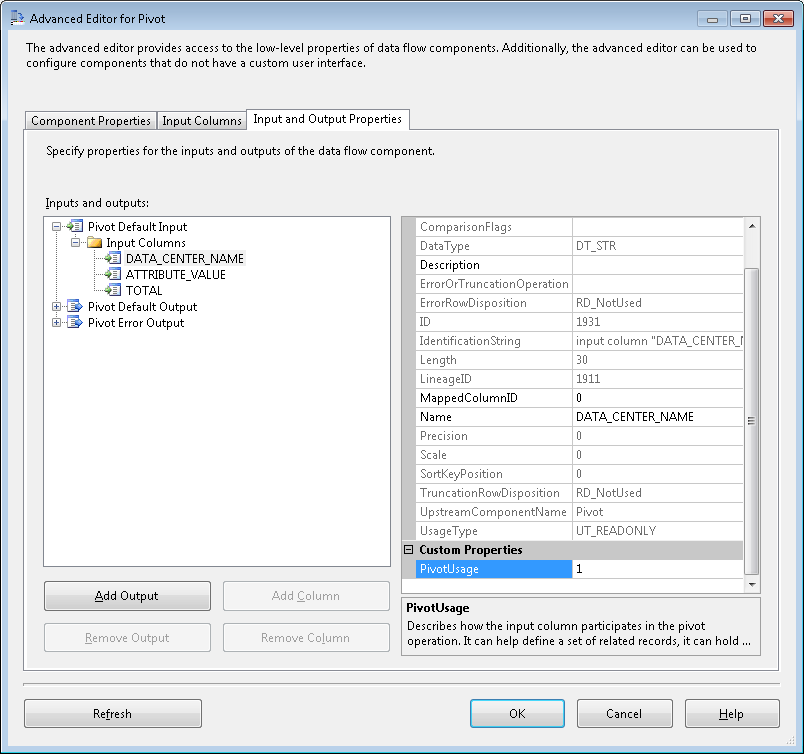 |
| Figure 10. Pivot Usage |
With these all configured properly, we move on to the Pivot Default Output node. Here we need to map our input columns to output columns and configure our pivot key column (DATA_CENTER_NAME):
 |
| Figure 11. Pivot Default Output |
Here is where we enter all of our measures, these need to both be mapped to an input column and have a PivotKeyValue set. The PivotKeyValue will be the value in ATTRIBUTE_VALUE we want to transpose on. For the NUM_FILE_SERVER column this will be "File Server". Now, this column needs to be mapped to the TOTAL column through SourceColumn. Here you can see that the value is 1963. This is the same as the LineageID of the TOTAL column in the input columns:
 |
| Figure 12. TOTAL LineageID |
This needs to be repeated for all of the NUM_* columns in the output, except for PivotKeyValue, enter the unique value for each (i.e. Linux, HP, Dell, Windows...etc). The last thing we need to do for this pivot is configure the DATA_SOURCE_NAME column on the output. For this step we set the SourceColumn to 1911, which is the LineageID for the DATA_SOURCE_NAME input column (see figure 10). With this in place we can run the package and see what the data looks like through a data viewer:
 |
| Figure 13. Pivot Transform Output |
As you can see here, all the columns are pivoted on the different values in ATTRIBUTE_VALUE. But this data is still not ready for our fact, we have nulls and repeating DATA_CENTER_NAME values. To finish this we will need to aggregate the values in an Aggregate Transformation and get the current date, of the snapshot, out of a Derived Column Transformation. For the Aggregate Transformation, we need to group by the DATA_CENTER_NAME and sum the NUM_* columns:
 |
| Figure 14. Aggregate Transformation Editor |
This will take care of the null values for the NUM_* columns and the repeating values for DATA_CENTER_NAME. Now we just need to get the current date added to the data flow and handle any left over nulls(because there is a 0 value for it in the source data) through the Derived Column Transformation:
Lets run the package again and see what our data looks like in the data viewer:
 |
| Figure 16. Aggregated Data |
This data is now in the format we need. We can add 2 Lookup Transformations, 1 for DIM_DATA_CENTER and 1 for DIM_DAY. This will add DATA_CENTER_KEY and DAY_KEY to our data flow, which is the last 2 columns we need to populate FCT_DATA_CENTER_INVENTORY.
We now have implemented an ETL strategy for our FCT_DATA_CENTER_INVENTORY using pivot and aggregate. But this is not the only way to do this. We could essentially cut out the "middle man" of the pivot and aggregate transformations by utilizing a pivot statement in conjunction with a cross apply in SQL. This will allow us to pivot our data right in the OLE DB Source:
SELECT
PVT_OS.DATA_CENTER_NAME,
SUM(ISNULL([WINDOWS],0)) AS NUM_WINDOWS,
SUM(ISNULL([LINUX],0)) AS NUM_LINUX,
SUM(NUM_HP) AS NUM_HP,
SUM(NUM_DELL) AS NUM_DELL,
SUM(NUM_SQL_SERVER) AS NUM_SQL_SERVER,
SUM(NUM_WEB_SERVER) AS NUM_WEB_SERVER,
SUM(NUM_FILE_SERVER) AS NUM_FILE_SERVER
FROM
(
SELECT
DATA_CENTER_NAME,
ATTRIBUTE_VALUE,
1 AS OS_COUNT
FROM
DATA_CENTER_LIST
WHERE
ATTRIBUTE_TYPE='OS'
)
p PIVOT ( SUM(OS_COUNT)
FOR ATTRIBUTE_VALUE IN ([WINDOWS],[LINUX])
) AS PVT_OS
CROSS APPLY
(
SELECT
DATA_CENTER_NAME,
SUM(ISNULL([HP],0)) AS NUM_HP,
SUM(ISNULL([DELL],0)) AS NUM_DELL
FROM
(
SELECT
DATA_CENTER_NAME,
ATTRIBUTE_VALUE,
1 AS PLATFORM_COUNT
FROM
DATA_CENTER_LIST
WHERE
ATTRIBUTE_TYPE='PLATFORM'
)
p PIVOT ( SUM(PLATFORM_COUNT)
FOR ATTRIBUTE_VALUE IN ([HP],[DELL])
) AS PVT_PLATFORM
WHERE
PVT_PLATFORM.DATA_CENTER_NAME=PVT_OS.DATA_CENTER_NAME
GROUP BY
DATA_CENTER_NAME
)PVT_PLATFORM
CROSS APPLY
(
SELECT
DATA_CENTER_NAME,
SUM(ISNULL([SQL SERVER],0)) AS NUM_SQL_SERVER,
SUM(ISNULL([WEB SERVER],0)) AS NUM_WEB_SERVER,
SUM(ISNULL([FILE SERVER],0)) AS NUM_FILE_SERVER
FROM
(
SELECT
DATA_CENTER_NAME,
ATTRIBUTE_VALUE,
1 ROLE_COUNT
FROM
DATA_CENTER_LIST
WHERE
ATTRIBUTE_TYPE='ROLE'
)
p PIVOT ( SUM(ROLE_COUNT)
FOR ATTRIBUTE_VALUE IN ([SQL SERVER],[WEB SERVER], [FILE SERVER])
) AS PVT_ROLE
WHERE
PVT_ROLE.DATA_CENTER_NAME=PVT_OS.DATA_CENTER_NAME
GROUP BY
DATA_CENTER_NAME
)PVT_ROLE
GROUP BY
PVT_OS.DATA_CENTER_NAME
Executing this statement gives you (drum roll):
| Figure 17. Pivot SQL Results |
The same results we got after we passed the data through the Pivot Transformation, Aggregate Transformation and Derived Column Transformation. So there are options here. But it all depends on your comfort level with using pivot in SQL. The transformations in SSIS do the same thing as the SQL and sometimes using a tool can help demystify some of this data.
Look at all the things we are able to do with just a little piece of non-normalized data. We were able to derive 3 dimensions,3 facts and 2 ETL strategies. Pretty incredible given the right tool set.


No comments:
Post a Comment